Elegant CMS
Adding Lists
Adding organized lists to your content enhances the organization and readability, and can make complex information more clear to the reader.
This guide will show you how to add organized lists to your content using the text editor.
You can convert any existing content in the editor to a list by selecting the block of content, and then selecting the desired list format from the dropdown menu.
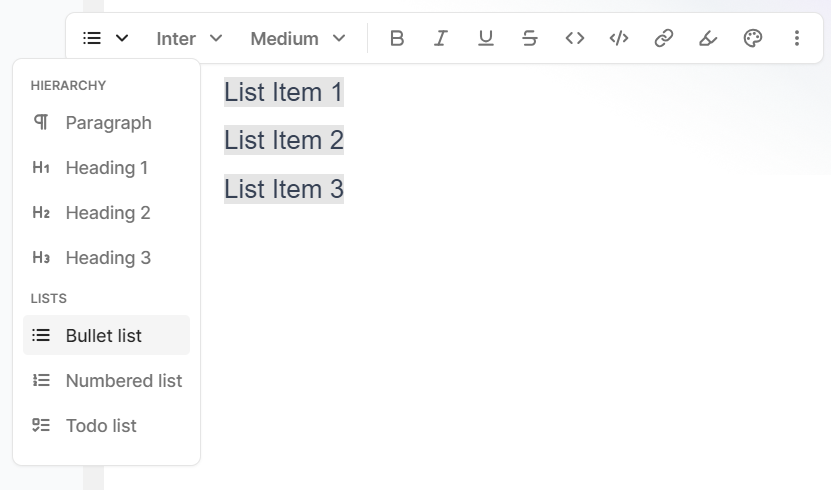
Bullet List
To add a new Bullet List to your document, start by typing a forward slash ‘/’ to trigger a slash command, and then select the Bullet List option from the dropdown menu.
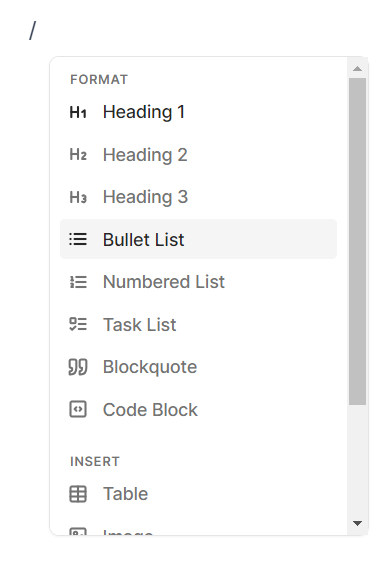
Below is an example Bullet List:
-
List Item 1
-
List Item 2
-
List Item 3
Numbered List
To add a new Numbered List to your document, start by typing a forward slash ‘/’ to trigger a slash command, and then select the Numbered List option from the dropdown menu.
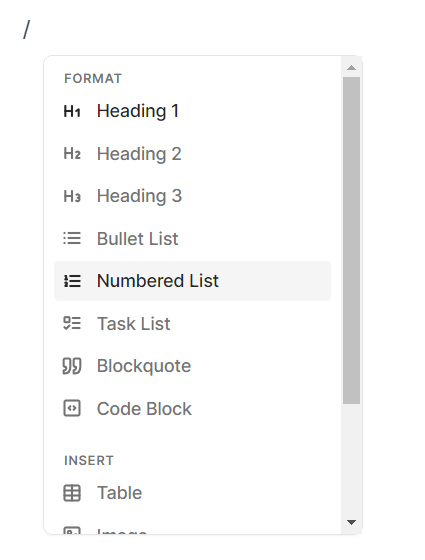
Below is an example Numbered List:
-
List Item 1
-
List Item 2
-
List Item 3
Task List
To add a new Task List to your document, start by typing a forward slash ‘/’ to trigger a slash command, and then select the Task List option from the dropdown menu.
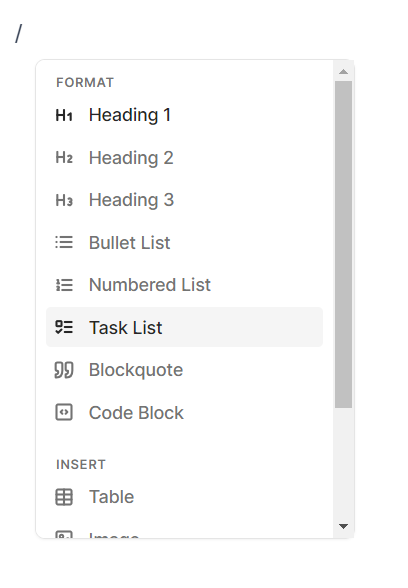
Below is an example Task List:
-
Todo Item 1
-
Todo Item 2
-
Todo Item 3