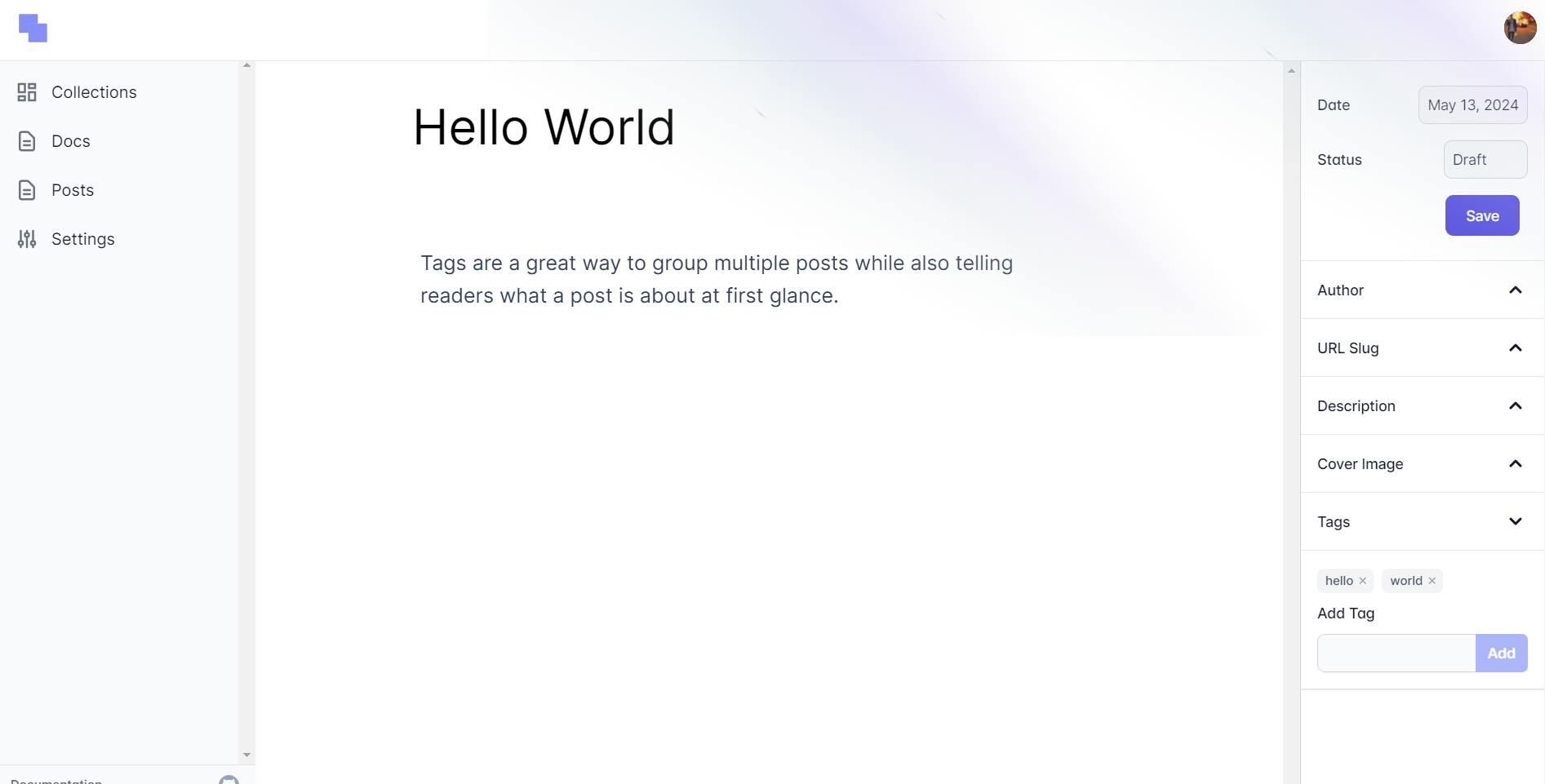
Elegant CMS
Creating Posts
Elegant gives you complete control over your content creation experience with an included content editor for creating and editing documents.
Writing Content
The content editor is where you will write content, add images, and links, and even embed YouTube videos.
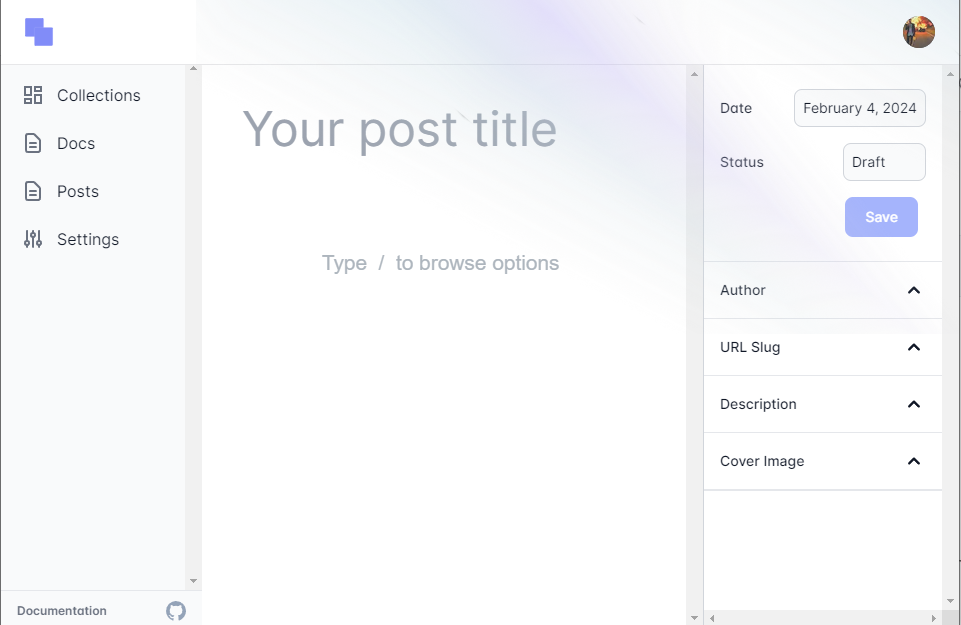
You can write text in the Elegant content editor just like any other rich text editor. The content editor also supports some markdown syntax, for example, typing ## when starting a new line will transform it into an H2 heading.
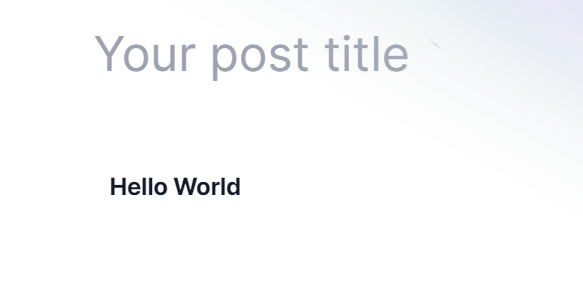
Any text that you write inside the content editor can be modified and styled using the advanced editor menus.
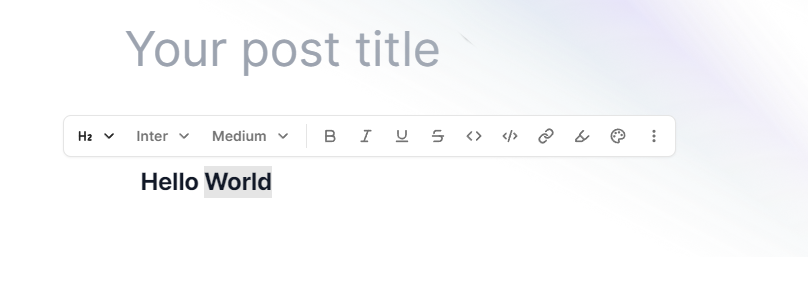
Visibility
You can set the visibility of your posts to Draft and Published by clicking the Status dropdown and setting the status of your post.
Draft
When a post is set to Draft, it is only visible to admin users from within the content editor.
Published
When a post is set to Published, it will be visible to everyone.
Author
You can view and edit the Author’s information for a post by clicking the Author dropdown.
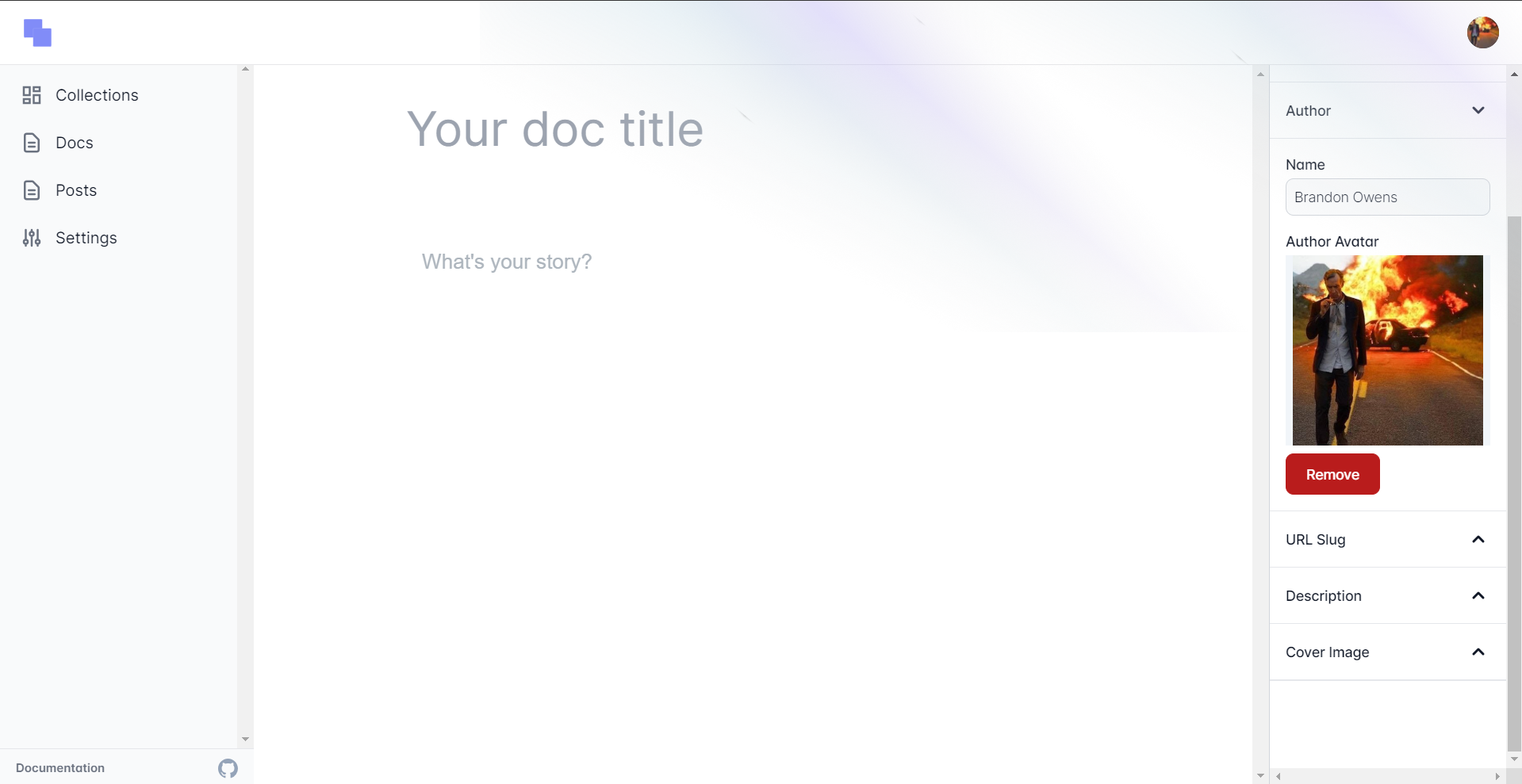
URL Permalink
You can set and edit the URL of your post by clicking the URL Slug dropdown.
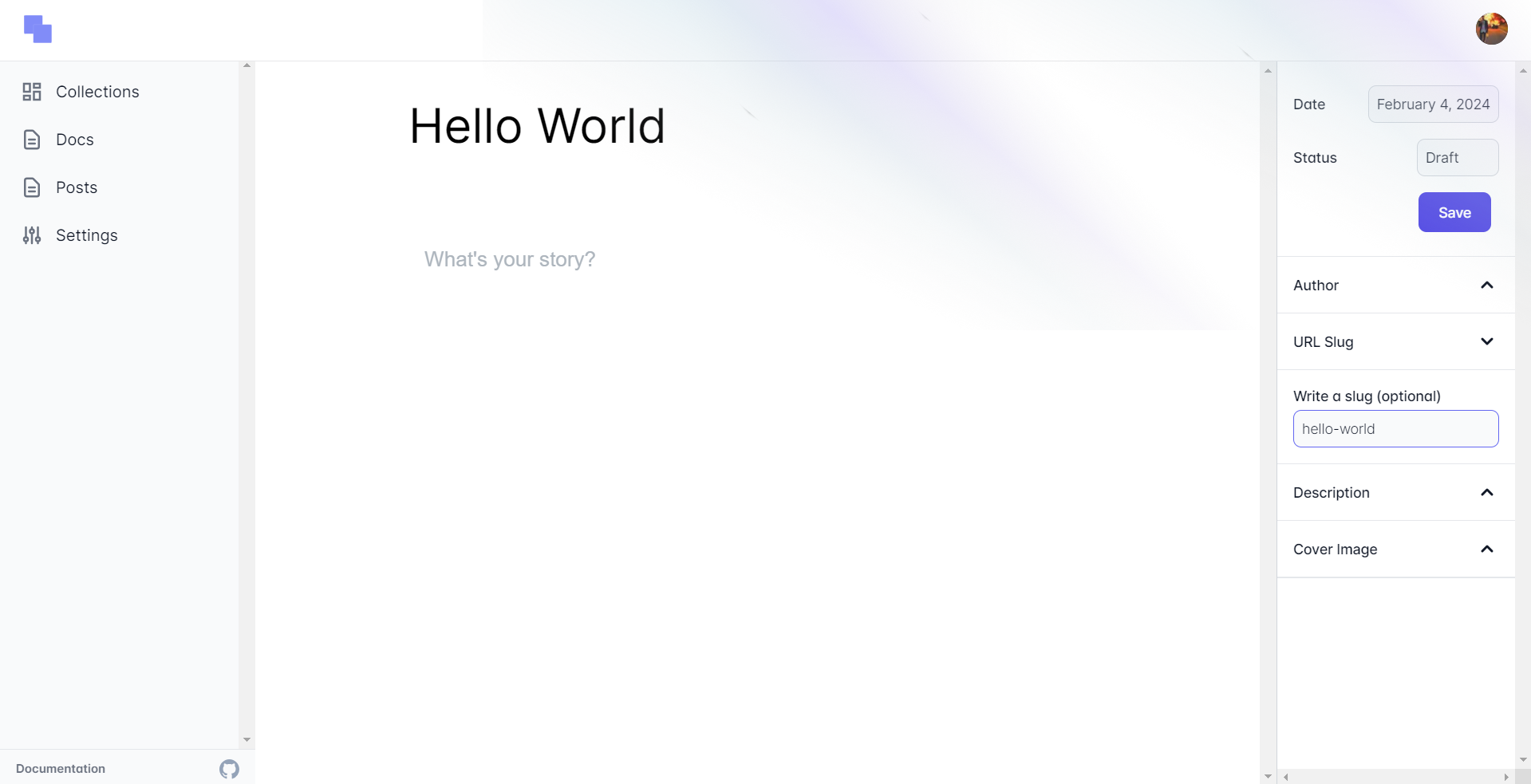
Description
The Description field (optional) is a summary of your post used by search engines to display your posts in search results. The description field is also displayed when your posts are shared across social media.
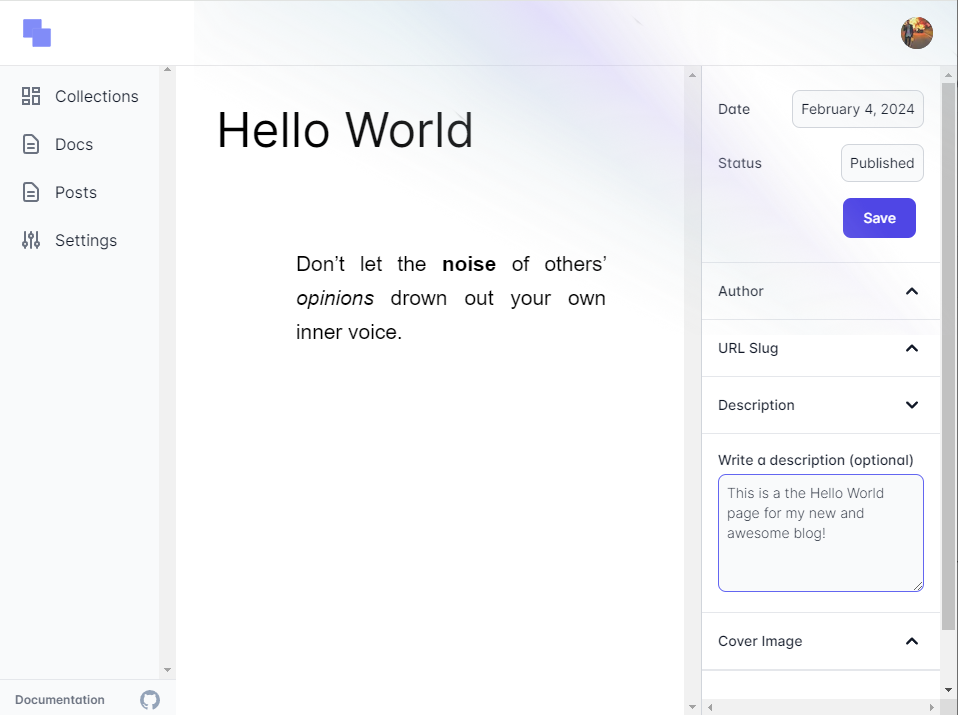
Cover Image
To set the main image of your post that will be used by search engines and displayed in category lists, click the Cover Image dropdown to upload an image.
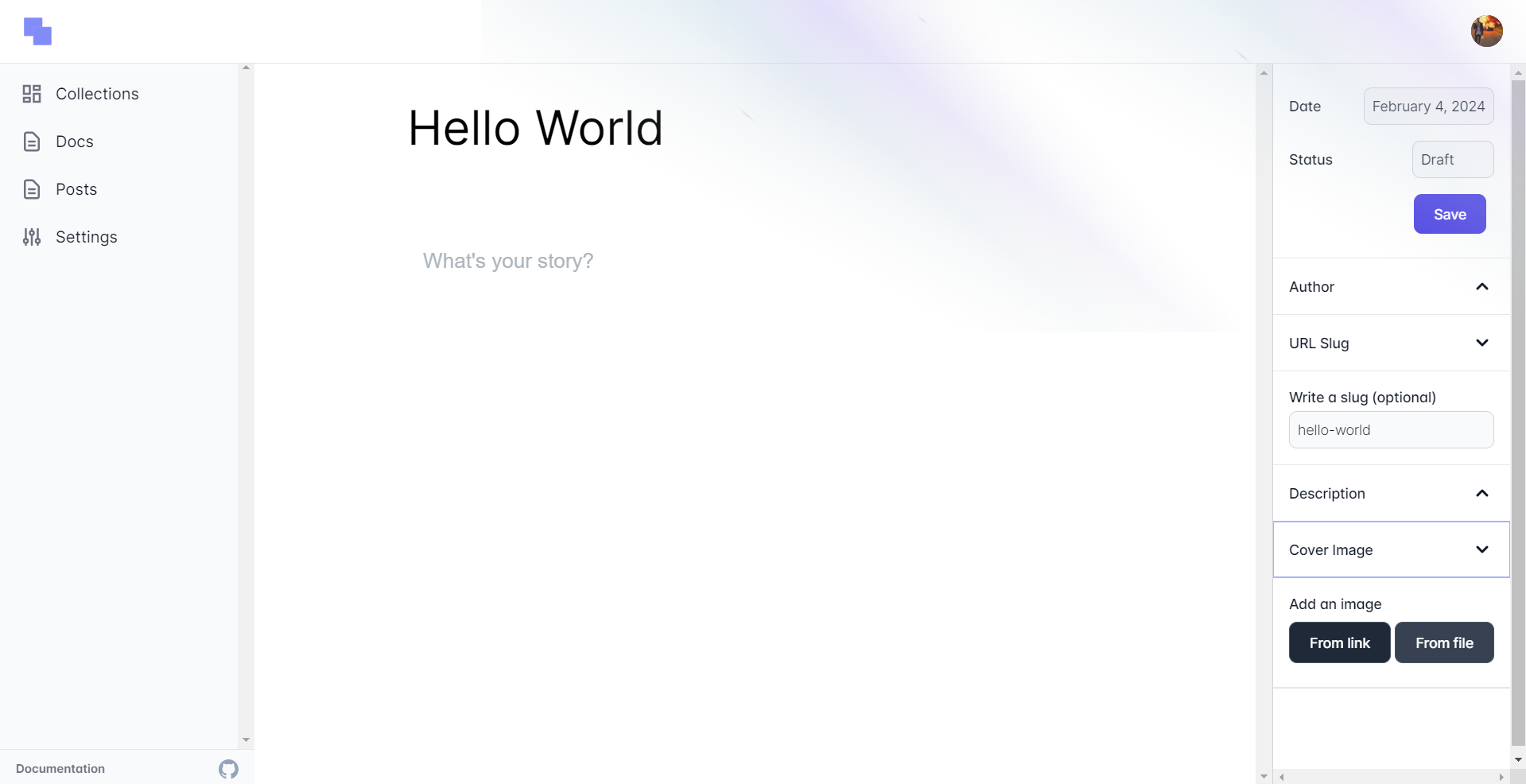
Tags
Tags are a great way to group multiple posts while also telling readers what a post is about at first glance with tags.
To add tags to your post, click the Tags dropdown and add as many relevant tags to a post as you would like.